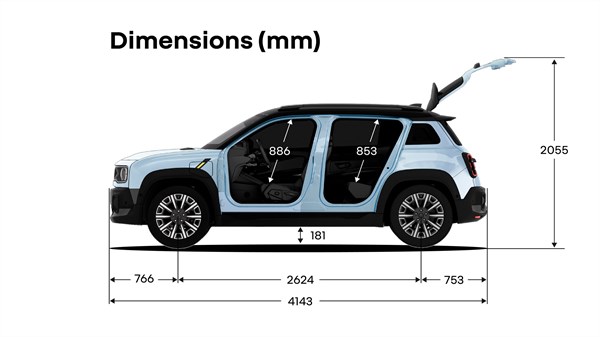Archives: Cars
RENAULT 4
E‑TECH
ELECTRIC
liberté 4 ever
RENAULT 4
E‑TECH
ELECTRIC
liberté 4 ever
starting from €31,400
liberté 4 ever = freedom forever
metamorphosis of a legend
Some of the features, inherited from the legendary Renault 4, speak for themselves. Updated and reinvented, the key elements inspired by the first Renault 4 contribute to a truly modern look.
signature front grille
Major first: the contour of the front grille lights up, as does the Renault logo.
rear lights
The three-part rear lights have been given a new lease of life with more efficient full LED technology.
rear quarter panel window
A distinctive feature of Renault 4, the rear quarter panel has the same unique shape as its predecessor.
sculptured door sills
The sculpted design of the door sills evokes the side protection of the latest generation of R4 models.
emblematic roof design
Renault 4 E-Tech electric retains the distinctive design of Renault 4’s roof, now adorned with roof bars.

E-Tech 100% electric
Renault 4 is back—and fully electric. E-Tech powertrain with up to 150 hp, a driving range¹ of up to 400 km and quick charging. Experience a new level of freedom and driving pleasure.
driving range up to²
400 km
charge from 15% to 80% driving range in³
30 mins
¹with 52kWh comfort-range battery, vehicle pending certification – all of the technical features are indicated subject to certification
²data submitted for certification
³estimated charging time on 100kW DC, with a 52kWh comfort range and 40kWh urban range. Data submitted for certification

large and easy to load boot
Offering convenient, easy accessibility, the boot on Renault 4 features a hands-free motorised tailgate¹, a low entry threshold, and a wide opening, giving you up to 1,405 litres of boot space with the rear seats folded down.
loading sill height
60,7 cm
boot capacity²
420 L
¹depending on version
²equivalent to 375 dm3 according to the VDA 210 standard
¹depending on version

modular space
Adapt the interior to fit your needs—fold down the rear seats and front passenger seat to easily carry luggage, packages, and larger items.
folding rear seats
40/60
max. loading length¹
2.20 m

opening canvas roof “plein sud™”
Just a touch is enough to open and close the expansive electric “plein sudᵀᴹ”¹ canvas sunroof. In the fixed version, it comes with roof bars² to increase your loading options.
“plein sud™” canvas sunroof fully open
92 cm
¹ available to order later
² depending on version

raised ground clearance
With a ground clearance of 18.1 cm, 18-inch wheels, and Extended Grip¹, Renault 4 delivers optimal traction in all conditions.
ground clearance
18.1 cm
wheel rims
18″
¹depending on version

super customisable
Renault 4 has a wide range of customisation options. 7 exterior colours, two-tone black roof paint, black bonnet, 3 wheel rim options, and exterior trim for the roof, bonnet, wings and bumpers. Customise Renault 4 to suit you.
combinations
+600 options
over 600 options – what will yours be?

With a “plein sudᵀᴹ”¹ canvas sunroof or fixed version with roof bars², Renault 4 offers over 600 combinations.
¹ available to order later
² depending on version
liberté 4 tech

liberté 4 tech = freedom for technology

2×10” dashboard
Enjoy top-notch connected driving with the openR link multimedia system, featuring dual 10-inch screens. Smart, scalable and fully customisable, it incorporates numerous Renault features.
Google built-in¹ : real-time navigation, voice assistant, apps
With Google built in, you get real time navigation with Google Maps, voice control with Google Assistant, and access to more than 50 apps Google Play including Waze and Amazon Music.
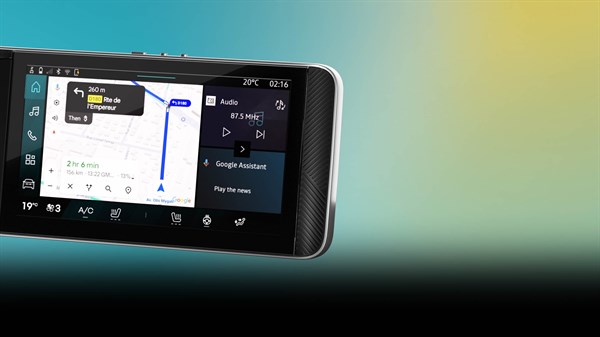

reno, Renault’s official avatar, your travel companion
Proactive and responsive, reno, Renault’s official avatar, offers tips on using your Renault 4 and responds to voice commands. Whether you want to open the sunroof or schedule a battery charge, reno’s got you covered. Powered by ChatGPT², it responds to all your questions effortlessly.
connected driving experience
Enjoy a personalised, intuitive and efficient driving experience. Simplify your electric journeys with real-time route planning using Google Maps. Set the perfect mood with the premium Harman Kardon®³ sound system.
2×10” openR instrument panel

optimised electric journeys with Google Maps

simple, intuitive voice control
more than 50 in-car apps for a smoother, more enjoyable journey⁴

an immersive and customisable sound experience with the Harman Kardon® high-fidelity sound system
¹Google, Google Play, Google Maps, Waze and other marks are trademarks of Google LLC
²depending on version and country. Services featuring ChatGPT will be rolled out through a future automatic update, with no specific action required on your part
³optional
⁴depending on the country
liberté 4 all
liberté 4 all = freedom for all
4.14 metres of freedom

boot capacity¹
420 litres of space for your luggage
¹equivalent to 375 L / 375 dm³ according to the VDA 210 standard
folding rear seats
40/60 split-folding seats for up to 2.20 m of load length
interior storage space
23.3 L of storage
3D print@flins accessories
customisation accessories
Customise your Renault 4’s interior with 3D print@flins accessories, printed at our Flins factory: central organiser, small and large central storage boxes. And add a touch of style by choosing your personalised e-pop shifter, a customisable steering wheel gear lever.
using electric every day
electric technology and services

up to 400 km of driving range¹

home charging

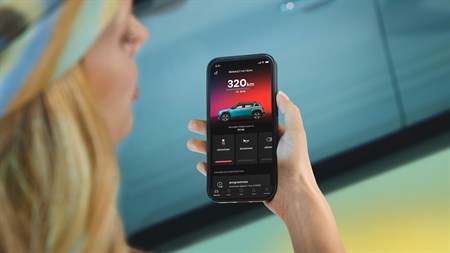
¹with 52kWh comfort-range battery, vehicle pending certification – all of the technical features are indicated subject to certification
²to be localised by country
liberté 4 security
liberté 4 security = liberté pour la sécurité
detect, notify and guide
Renault 4 comes equipped with 26 advanced driver-assistance systems and features developed by Renault, such as the Safety Score and Safety Coach, for a smoother and more efficient driving experience.
intelligent adaptive cruise control
Adjusts your speed based on your selections and traffic. Analyses the route to regulate your speed automatically in anticipation of turns and roundabouts.
active driver assist
Based on the road conditions, it adjusts the speed and keeps you centred in your lane.
active emergency braking
Monitors and responds to help prevent collisions with pedestrians, cyclists and vehicles. This system assists you in managing your surroundings more effectively.
detection with emergency trajectory correction
Alerts you to imminent collision risks when changing lanes and automatically corrects your trajectory.
hand free parking
Once a suitable parking space is detected, the system takes control of the steering. You maintain control of the speed of your Renault 4.
discover the world of R4





your charging solutions
Renault 4 E-Tech electric
Discover all the charging solutions for your Renault 4 E-Tech electric. Charge easily at home with a dedicated terminal, reinforced or standard socket. On the motorway, take advantage of rapid charging for 80% range in just a few minutes. And with Europe’s many public charging stations, you can quickly recover 50% of your range with the onboard 11 kW charger.
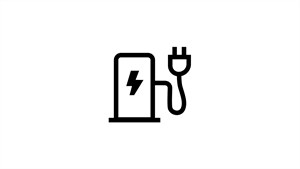
home charging
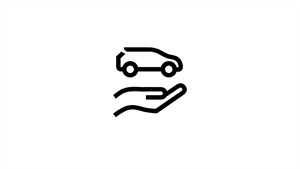
charging on the road
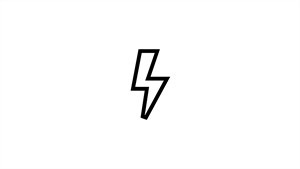
cables and charging time
charge Renault 4 at home
install your home charging point
You readily have a wide range of customised offers at your disposal for charging at home, at work or on the road. Renault 4 E-Tech electric comes with a mode 3 type 2 cable that can be used on a domestic terminal or on a public charging station.

charge Renault 4 on the road

charge anywhere
Take advantage of preferential rates on Europe’s largest charging network, with over 700,000 charging points in 25 countries, plus 2,300 ultra-fast Ionity charging stations.
Easily find your nearest charging station, consult the price, charging capacity and type of socket available. Once you’re there, there’s no need for a card: with Renault 4’s plug & charge function, all you have to do is plug in, and the charging and billing process starts automatically (for compatible charging stations).
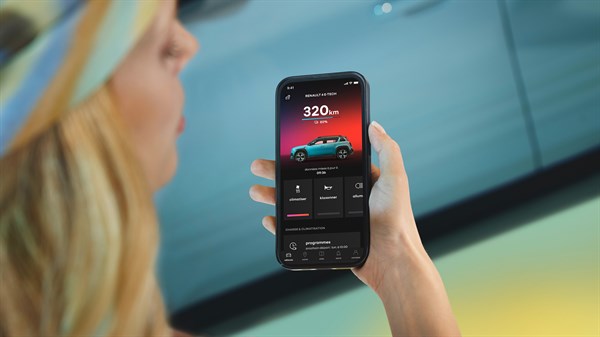
access a peer-to-peer charging network
The Plug Inn app allows you to locate and reserve Renault 4-compatible electric charging stations, available at private & professional sites.
Plan your trips and access a new network of electric charging stations around you or on your route.
plan your charges from home with My Renault
With the My Renault app, you can remotely manage the charging of your Renault 4: schedule sessions to take advantage of off-peak times, monitor the charge status in real time, adjust the temperature before setting off, and locate charging stations. Access connected services and track maintenance for simplified 100% electric driving.

cables and charging time
Renault 4 is supplied with a type 2 cable for use with home, business and public charging stations, so you can charge in any situation. Other cables are available as an option.
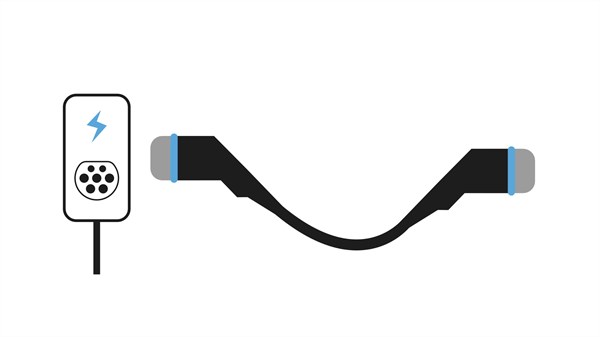
Type 2 cable available as standard: charging at private or public charging points
ideal for everyday use, charge Renault 4 simply with the mode 3 type 2 cable:
- home or workplace charging: 7.4 kW AC terminal (single-phase)
- public charging point: 22 kW AC (three-phase) public charging station with a maximum power of 11 kW
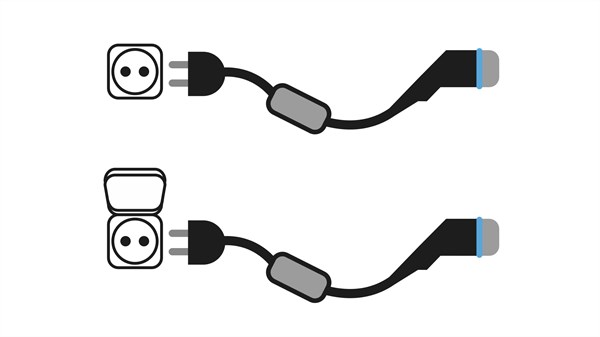
Type 2 cable available as standard: charging at private or public charging points
ideal for everyday use, charge Renault 4 simply with the mode 3 type 2 cable:
- home or workplace charging: 7.4 kW AC terminal (single-phase)
- public charging point: 22 kW AC (three-phase) public charging station with a maximum power of 11 kW
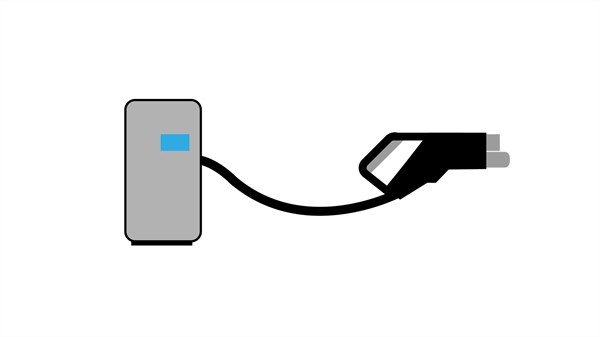
tethered cable on DC charging points: fast charging
ideal for motorway journeys requiring quick stops, charge Renault 4 at a public DC fast-charging station with a tethered cable
| installation type | power at charging point | vehicle charger power | required cable | battery charge (recommended) | comfort-range battery (52kWh) |
| fast public charging point (DC) | 100kW | 100kW DC¹ | tethered cable | 15-80% | 30 min |
| public or home charging point | 22 kW | 11 kW AC | Type 2 cable available (three-phase) | 15-80% | 3 hr 13 |
| 7.4 kW | 15-80% | 5 hr 11 | |||
| reinforced domestic socket | 3.7 kW |
11 kW AC | Optional flexicharger cable (single-phase) | 15-80% | 9 hr 48 |
¹with the comfort-range battery, maximum peak power is 130 kW. ¹ with the long-range battery, maximum peak power is 150 kW. Remember that DC charging is not linear and varies by charge status and battery temperature.
power your electrical appliances

With power-to-object, bi-directional V2L charging, use Renault 4’s battery to power various outdoor devices and equipment such as an electric bike. This feature turns your vehicle into a mobile power source, ideal for outdoor activities or emergency power needs.
FAQ
Domestic and public charging stations use alternating current (AC), while fast-charging stations, often located on motorways, supply direct current (DC).
As the vehicle’s battery operates on direct current, the onboard charger converts alternating current into direct current when your car is plugged into a conventional terminal.
At home, simply install a reinforced socket or charging station to charge your vehicle using the Type 2 cable supplied. For occasional use, you can also charge from a household socket using the optional FlexCharger cable.
The home charging station must be either 7.4 kW AC single-phase or 11 kW AC 3-phase. Suitable cables are type 2 or Flexicharger, the latter being designed for reinforced household sockets.
By consulting your Renault dealer, you can benefit from Mobilize Power Solutions’ expertise to choose the charging solution best suited to your needs and your vehicle. Your dealer will help you install and use the charging station. The terminal can be ordered at the same time as your electric vehicle.
need further information?
accessories
Renault 4
Give your Renault 4 a personal touch. Choose accessories that reflect your style and fit your daily life, making your city car truly unique.

customisation
personalize your Renault 4 with exclusive creations
Discover a unique range of accessories that blend style and practicality. Customisable e-pop shifters add a distinctive touch to your gear lever, while Cross 4 central organisers and 3D print@flins storage covers offer additional storage with a stylish, personal touch. Choose from a variety of patterns and colours, including deep red, grey and blue.

customised 3D print@flins storage
Made in France from 100% recyclable materials, the 3D-printed covers from the Refactory in Flins—Europe’s first factory dedicated to the circular economy—are the perfect match for our smart storage boxes.
Large central box: choose from two modular cover designs (unlimited 4 or floweR4) and three colours (deep red, grey or blue).
Small central box: opt for the numbeR4 or loveR4 patterns, available in the same three colours.
Cross 4 central organiser: a stylish and practical storage solution, also offered in deep red, grey and blue. Combine functionality with personalisation with our stylish accessories.

e-pop shifters: stylish gear levers
Give your Renault 4’s gear lever a personal touch with an e-pop shifter that reflects your style. Choose from 3 unique designs: numbeR4 in green, floweR4 in silver and fl4sh in yellow. Easily interchangeable, these e-pop shifters are one of a kind.

wicker baguette bread holder
The Renault brand’s most unexpected accessory. Made OF France. The basket is handcrafted from genuine woven wicker, making each piece one of a kind. Its food-grade cotton lining ensures everyday convenience in your vehicle. The 3D-printed holder from print@flins allows for easy installation.
Renault 4 protection accessories
Treat your Renault 4 to the ultimate protection for both its interior and exterior design.

running boards and mudguards
The running boards feature an adventurous design that seamlessly blends with the style of your Renault 4. They make reaching roof accessories a breeze and protect the bodywork from minor impacts.
The mudguards offer excellent protection for the lower body from water splashes, mud and gravel. Please note that the mudguards can be mounted in combination with the running boards, but only on the rear wheels. If front mudguards are installed, the running boards cannot be mounted.

illuminated door sills – Renault 4 E-Tech electric
illuminated door sills and premium textile floor mats
Emblazoned with the “4” logo, the front door sills feature a soft white lighting for a warm welcome. On the floor, the premium textile mats with the “4” logo enhance the cabin’s style. With high-quality craftsmanship and secure clips, the interior ambiance is taken to the next level.

reversible “4” boot liner
The reversible textile-rubber mat, stamped with the iconic “4” logo, fits the shape of the boot and effectively protects Renault 4’s original interior lining. Its raised edges trap mud and dust, preventing water from getting through. Perfect for carrying dirty items.
electric made easy with Renault 4
Electric driving is also about offering practical solutions to make the range of Renault 4 charging cables easier to use. Use the innovative Power to Object adapter to power your electrical devices (bike, barbecue, etc.) directly from the battery.

power to object V2L bidirectional charging
With this specific V2L (vehicle to load) adapter, you can use the energy stored in the battery to power your electrical devices (bike, scooter, etc.) or any 220-V appliance (vacuum cleaner, kettle, barbecue, etc.)*.
*output power: 3,700 watts

3 types of cables for 3 complementary uses
- flexicharger cable: designed for use with a reinforced domestic socket
- domestic cable: suitable for standard outlets for occasional use
- type 2 charging cable: used with both public and home charging stations

foldable storage for charging cable
An essential complement to the charging cable, the waterproof boot storage folds up completely when not in use. The boot space of Renault 4 is then completely freed up.
take everything you need with you

towbar platform bicycle rack
Attached to the towbar, the swing-away bicycle racks let you transport up to three bikes, without impeding access to Renault 4’s boot. Perfectly suited to the vehicle, the towbar features a detachable ball hitch that requires no tools, maintaining the aesthetic appeal of Renault 4.

Renault aero cargo boxᵀᴹ
Perfectly complementing the platform bike racks and mounted on the Renault towbar, the Renault aero cargo box™ expands your loading capacity by 310 L. It preserves Renault 4’s driving range and allows easy access to the rear of the vehicle.
*2 or 3 bikes

Renault roof box on transverse roof bars
Practical for increasing the loading capacity of Renault 4, the Renault roof box easily mounts on the transverse roof bars, while ensuring safety first and foremost. Renault 4 design meets practicality, with transverse roof bars specifically designed for your Renault 4. Your perfect companion for all your adventures.

bicycle rack on transverse roof bars
Quick to attach to the roof bars and adjustable to fit various bike sizes, it’s the easiest way to transport your bike securely.

ski rack on transverse roof bars
Head to the mountains without worrying about carrying your equipment. Our ski and snowboard racks fit perfectly on your Renault 4.
4 Mouvements
4 Mouvements
mobility with Renault 4
A selection of original mobility objects in Renault 4 E-Tech electric colours. Designed by ultra-creative start-ups, they embody Renault‘s desire to promote smarter mobility, integrating environmentally friendly solutions and design including Renault 4’s iconic elements: front and rear light signatures, denim upholstery, the 4 logo and more.
Discover Renault4 E-Tech100% electric at the Paris Motor Show.
4 original Renault 4 creations
R4 carapate

R4 carapate
A retro-design silhouette, sleeping system that can be converted into a sofa, outdoor kitchen, 560 kg feather-light weight, it is easy to tow and quick to install. Discover R4 Carapate, the 100% French hyper-functional mini-caravan.
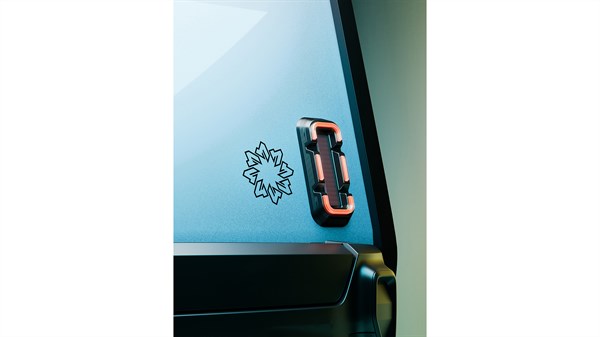


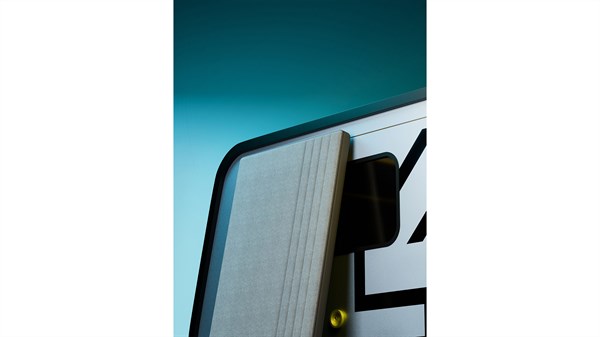
discover Carapate Aventure
Carapate Aventure is a start-up created in 2019 to bring teardrop trailers invented in the United States back to life. These lightweight, ingenious and comfortable mini-caravans are manufactured locally near Nantes.
R4 heritage spirit scrambler

R4 heritage spirit scrambler
The heritage spirit scrambler is a fully electric motorbike created by Ateliers HeritageBike. Inspired by the styling of the 1980’s, the motorbike is available with a 7 kW motor (280 Nm of torque) and a 4.6 kWh battery for a standardised driving range of 110 km.

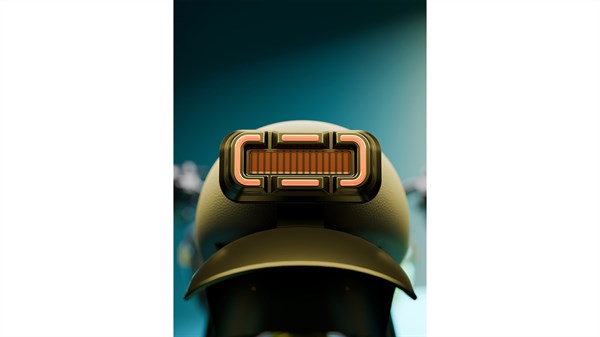

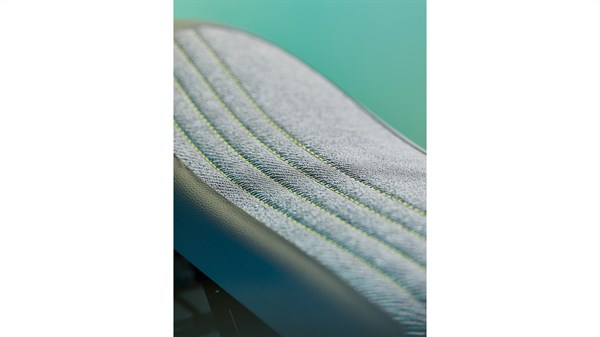
about Ateliers HeritageBike
Ateliers HeritageBike is a start-up based in Annecy that designs exceptional electric bikes and motorbikes. Based on beautiful mechanics and ecological awareness, Ateliers HeritageBike combines technology, luxury, craftsmanship and French know-how.
R4 integral E

R4 integral E
Integral E is a 7.26 m long two-seater aircraft with a wingspan of 8.78 m. It offers an exceptional eco-responsible flight experience. The range is one hour of flight and the battery takes less than thirty minutes to charge.
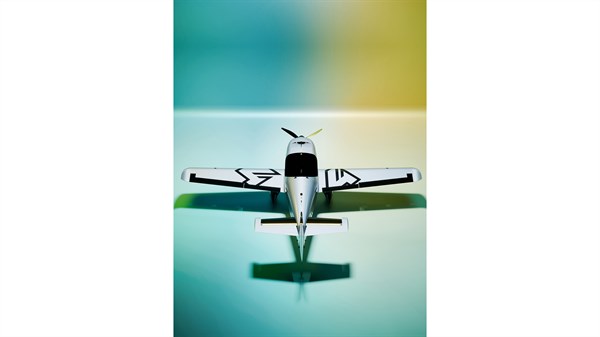


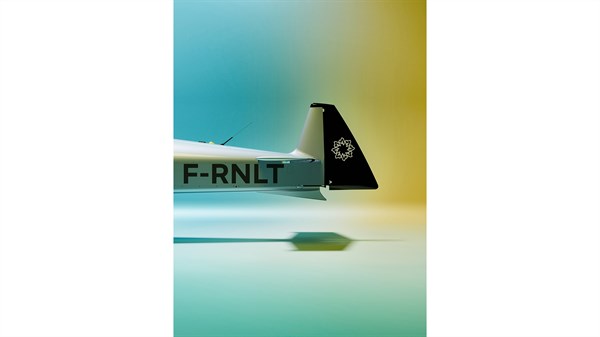
discover Aura Aero
Aura Aero is a Toulouse based start-up committed to a sustainable approach to accelerate air transport decarbonisation.
R4 seacruiser

R4 seacruiser
The Seacruiser can reach cruising speeds of up to 55 km/h on water with its two 22 kW electric motors. It has a battery life of 90 minutes. Its versatility and design inspired by Renault 4 make it appealing to sportspeople and beginners.

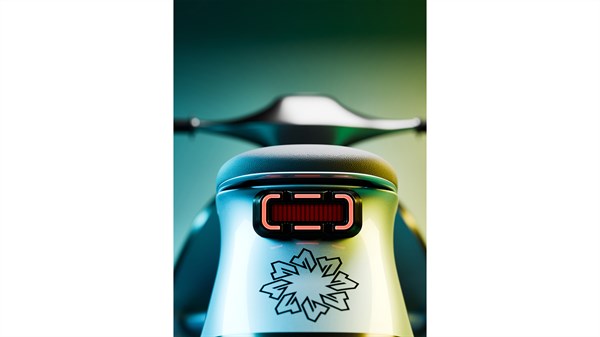

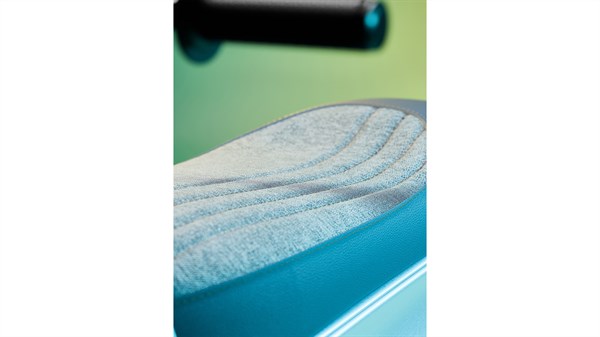
discover Searider
Searider is a start-up based in the Alpes-Maritimes Region of France. It produces electrically powered water bikes.
reno, Renault’s official avatar
reno, Renault’s official avatar
your intelligent travel companion

reno, Renault’s official avatar, helps you make the most of Renault 4 and all its related services. It adapts to you and your preferences: the more you interact with it, the better it will be.
Watch the video to find out how to interact with it on board Renault 4.
scheduled charging
reno helps you plan your charging
vehicle preconditioning
reno prepares your journeys more effectively (driving range, temperature)
onboard controls
reno helps you stay focused on the road
user tutorials
reno advises you on how best to use your Renault 4
maintenance
reno monitors the condition of your Renault 4
no question left unanswered@@
reno uses artificial intelligence to have answers for everything
4TROOP
discover 4 TROOP
Renault 4 E-Tech electric
Since its inception, Renault 4 has been the vehicle of choice for many institutions. To coincide with the unveiling of Renault 4 E-Tech electric, we had some fun imagining what it might look like today.
Air France
La Poste
Sapeurs-Pompiers
Highway patrol
Police
Renault maintenance
safety features
more than 30 safety features
Renault 4
advanced driver-assistance systems
The advanced driver-assistance systems use cutting-edge technologies (sensors, software, cameras, etc.) to make your drive easier and safer. They focus on three key areas:
- Safety: road condition analysis, risk alerts, and intervention in case of danger.
- Driving: assistance for a smoother, safer, more serene experience.
- Parking: manoeuvring aids to protect the vehicle and its surroundings.
driver-assistance systems
park assist
safety systems
safety features
Renault continuously pushes the boundaries of innovation in safety:
- by relying on a dedicated research and development lab for cutting-edge safety systems.
- through a unique collaboration with the fire service. It has already filed over 2,000 patents for solutions like QRescue, Fireman Access and SD Switch.
Prevents the risk of multi-vehicle collisions by automatically activating the brakes after a collision. The system helps prevent or mitigate the severity of a secondary collision that may occur if you lose control of Renault 4.
In the event of an accident, QRescue saves the emergency services up to 15 minutes of response time. By simply scanning a QR code placed as standard on the front and rear windscreens of Renault 4, they can quickly access the vehicle’s technical information.
The safety score evaluates your driving with Renault 4 based on data (speed, trajectory, safety distances) collected during your journey. At the end of each trip, it presents a score ranging from 0 to 100 and offers personalised tips to make your driving safer.
passive safety
Renault has been a key player in road safety for over 50 years. Continuously innovating and improving the passive safety of its models, the company remains committed to ensuring better protection for passengers in the event of a collision.

airbags
Pour une protection optimale en cas de collision, Renault 4 dispose de 6 airbags dans l’habitacle : airbags frontaux pour le conducteur et le passager avant, airbags latéraux rideaux couvrant les places avant et arrière, et airbags latéraux avant.
Fix4 Sure
A Renault solution that prevents occupants from slipping under their seatbelt in the event of a frontal collision (submarining). This is achieved through the low positioning of the seat belt buckles and a special seat frame design.
anti-deformation structure
The structure’s materials are designed to offer high energy absorption capacity, reducing the risk of severe structural deformation in the event of frontal, rear or side impact.
battery built into the structure
Renault 4’s battery is directly integrated into its structure. This design enhances protection in the event of a collision, while increasing the overall rigidity of the vehicle.
technology and connectivity
Renault 4
connected driving experience with openR link
The openR link system adapts to your driver profile and evolves according to your needs. Smart, scalable and fully customisable, it incorporates numerous Renault and Google* features and hosts your favourite apps**.
* standard for 5 years.
** you will need access to a data plan to use apps downloaded from Google Play. To do this, just share the phone’s connection with your Renault. You can also subscribe to a separate plan with our partner Orange (pay-as-you-go), where the first 3GB are free ( valid for 6 months).
Google built-in
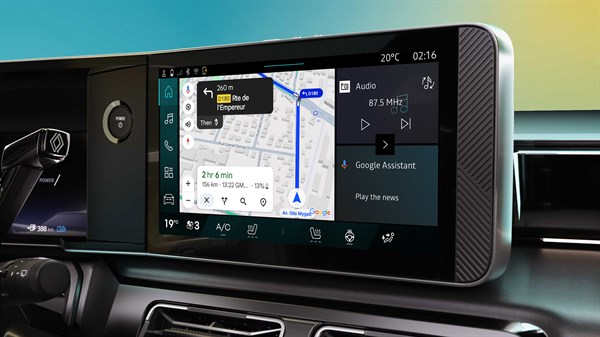
electric route planner with Google Maps
The Google Maps built-in route planner provides routes indicating charging points and estimated stopping times according to your preferences. Your route is automatically updated according to any obstacles and your Renault 4’s fuel consumption.

real-time navigation with Google Maps
Make the most of the route planner that is updated in real time. Road closures, new traffic directions, roadworks, charging point, and more. Let Google Maps guide you and always get the best route.

GoogleAssistant, the voice assistant that listens to you
Voice control: “Hey Google, show me the nearest charging points”. Plan your route, adjust the temperature, change your driving mode without taking your eyes off the road, by simply talking to the Google Assistant.

over 50 apps accessible via Google Play
Entertainment, music and podcasts: Canal +, Nextory, SongPop for Renault, Amazon Music, Vivaldi, Radio Player and over 50 apps featuring exclusive content are available via Google Play*.
*Google, Google Play, Google Maps, Waze and other brands are trademarks of Google LLC. You will need access to a data plan to use apps downloaded from Google Play. To do this, just share the phone’s connection with your Renault. You can also subscribe to a separate plan with our partner Orange (pay-as-you-go), where the first 3GB are free (valid for 6 months).
reno, Renault’s official avatar

Proactive and responsive, reno* advises you on how to use your Renault 4 and interacts by voice: control the opening of your sunroof, schedule your charging and more. Equipped with ChatGPT-4o mini, it also answers all of your questions and anticipates your expectations.
*depending on version and country. Some voice commands are not available in your country’s language.
Renault connected services
Driving range, cabin temperature, location and more. Manage your vehicle remotely by taking advantage of Renault connected services: your Renault 4’s key features and services available from the comfort of your home.
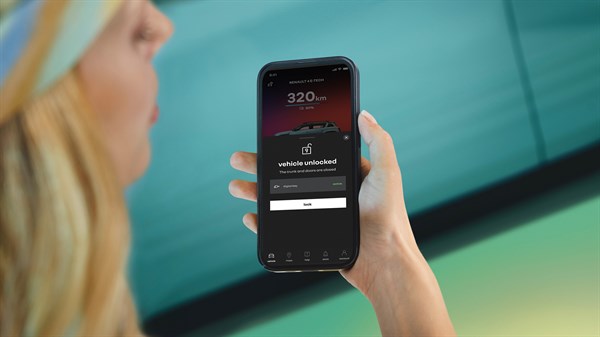
unlocking your vehicle with the digital key
Your smartphone becomes your key with the My Renault app. Lock, unlock and start your Renault 4. Switch on its lights remotely to find it in a car park. You can even share a digital key securely with friends or family.

scheduling your charging and temperature remotely
Control and schedule your Renault‘s charging level and temperature using your My Renault 4 mobile app to prepare your next trip.

managing your vehicle remotely
Use your My Renault mobile app to find your vehicle, check its driving range, and much more from the comfort of your sofa.

system updates
Update the openR link system remotely and benefit from the latest versions of software, apps and services, without going to the workshop.
sound system

Harman Kardon top-quality sound system
Renault 4 is equipped with an excellent Harman Kardon 410W sound system. It offers immersive high-quality listening with nine loudspeakers (2 front tweeters, 2 front woofers, 2 rear tweeters, 2 rear woofers and 1 subwoofer in the boot).
5 soundscapes by Jean-Michel Jarre
The sound delivered is suitable for all types of listening and enhanced by a choice of five listening modes (Studio, Podcast, Concert, Immersion and Club) created in partnership with Jean-Michel Jarre.
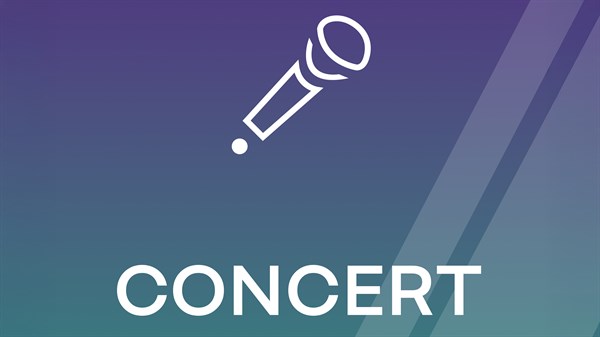
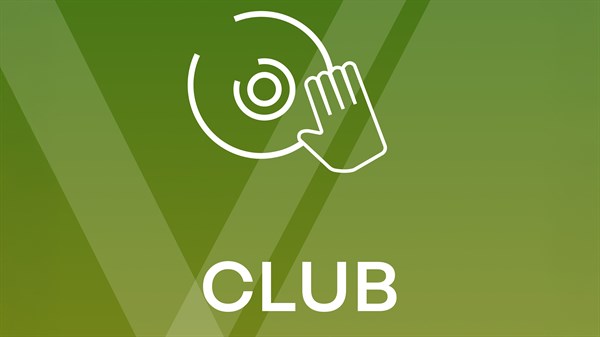


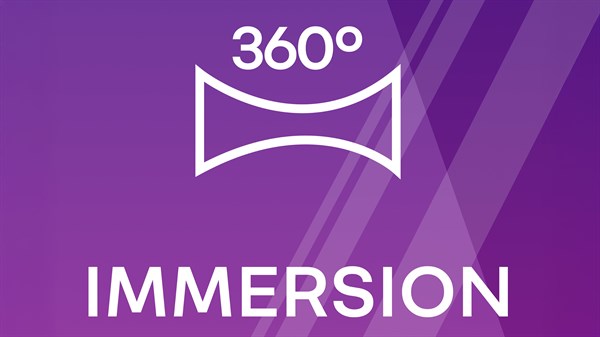
interior space and dimensions
Renault 4
Versatility is one of Renault 4’s greatest strengths. It comfortably seats five passengers while maintaining a compact 4.14-m length, making it easy to manoeuvre anywhere. Rear passengers enjoy 16 cm of knee room, while the 40/60 split-folding rear seats and foldable front seat allow for extended cargo space* when needed.
*depending on version

low loading sill of 60.7 cm
For added convenience and comfort, Renault 4’s tailgate extends all the way to the rear bumper. With a loading height of just 60.7 cm—the lowest in its class—it sits an average of 10 cm lower than competing models, making loading and unloading effortless.

420 L of boot space
Renault 4’s 420-L trunk is easily accessible with the hands-free electric tailgate. Its wide opening and a record-low loading height of just 61 cm make loading a breeze. Beneath the floor, a 35-L storage compartment provides space for the charging cable. As an added bonus, the hatch features two separate openings for even greater convenience.

up to 2.20 m of load length
The foldable rear bench and front passenger seat make transporting items effortless. Enjoy the freedom to carry luggage and bulky objects up to 2.20-m long when both the rear and front passenger seatbacks are folded down (depending on the version).

spacious cabin
With a 2.62-m wheelbase and 85 cm of headroom, Renault 4 offers a spacious interior while maintaining a compact 1.80-m width, perfect for city driving. Rear passengers enjoy a comfortable 16 cm of knee room.
Renault 4 interior space
| description | dimensions |
| front elbow width | 1,385 mm |
| rear elbow width | 1,371 mm |
| boot capacity | 420 L / 375 dm³ |
| front height under roof | 886 mm |
| rear height under roof | 853 mm |
| central console storage space | 6 L |
Renault 4 dimensions