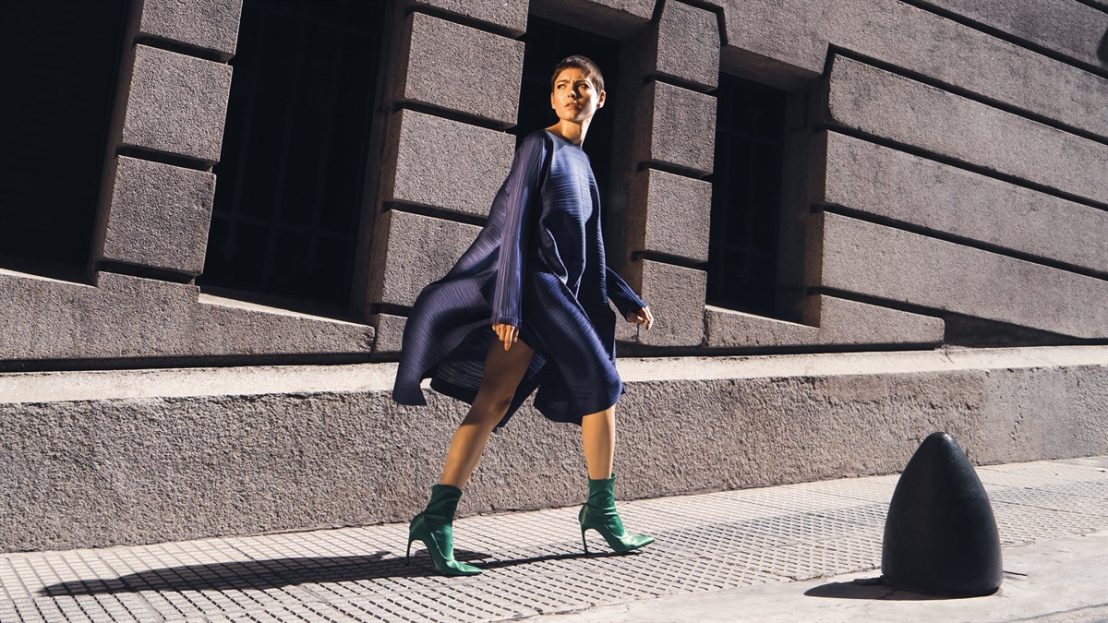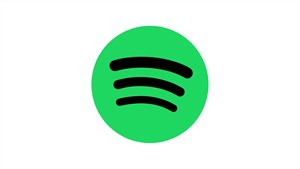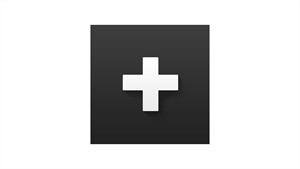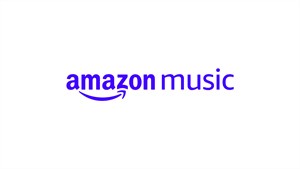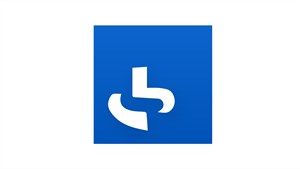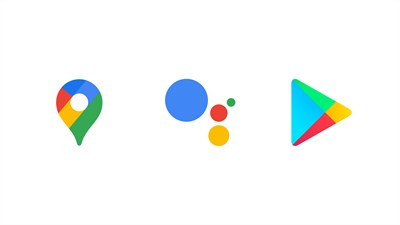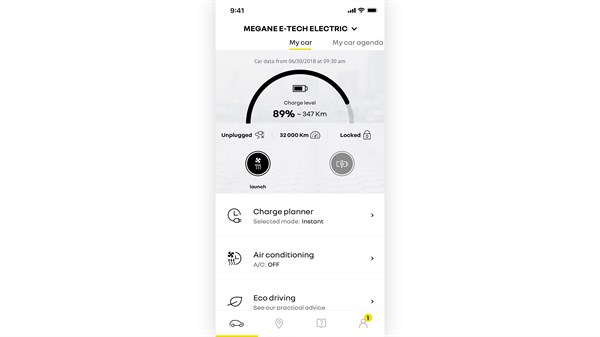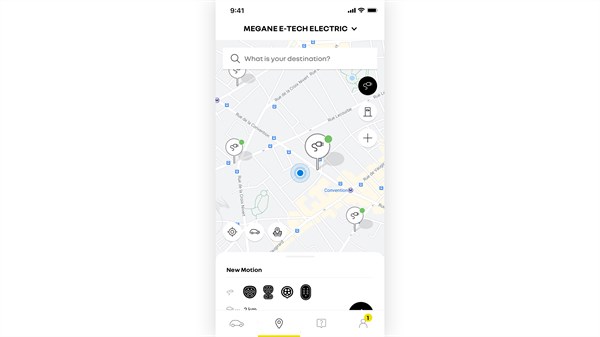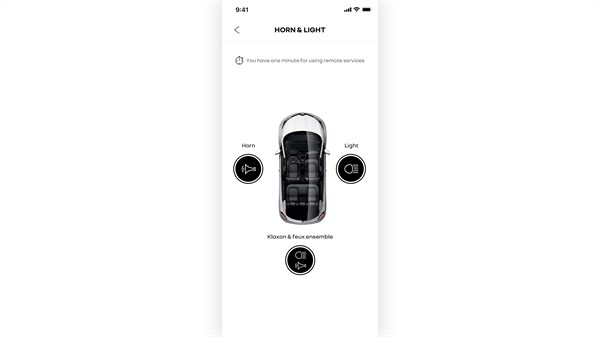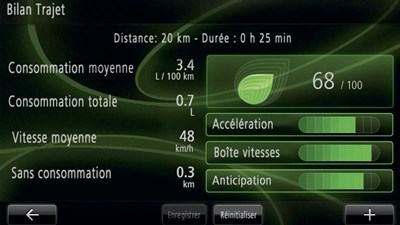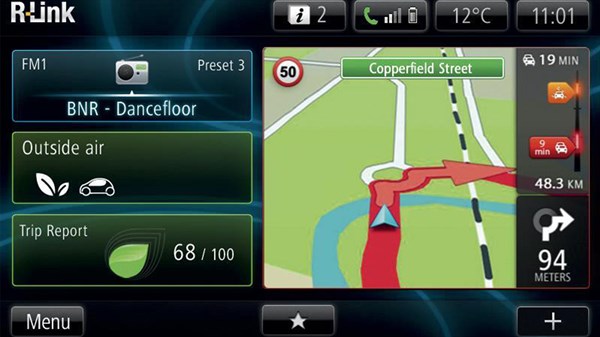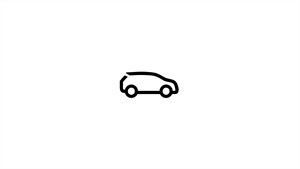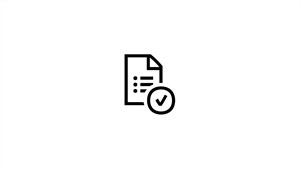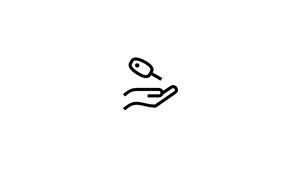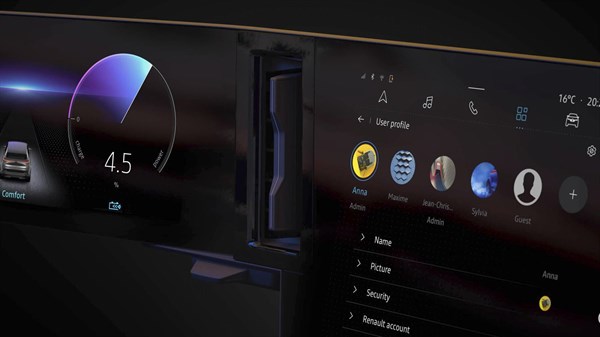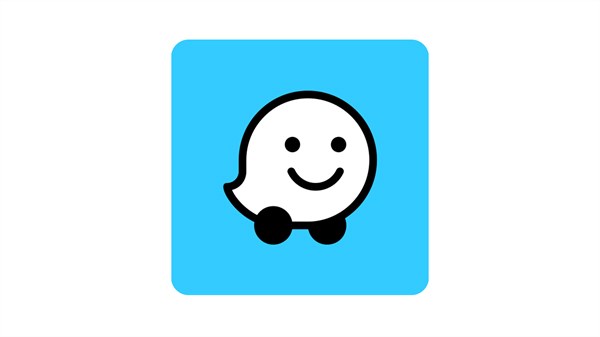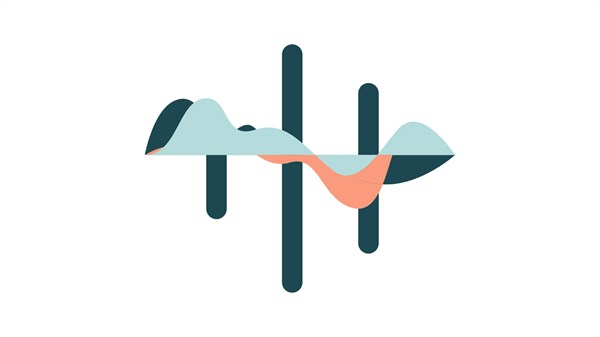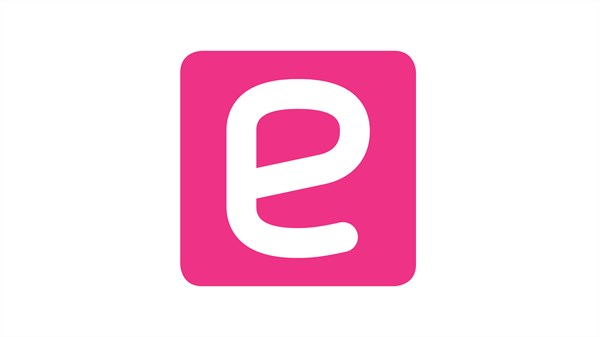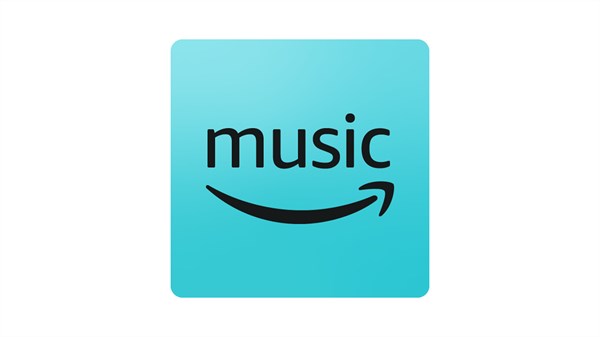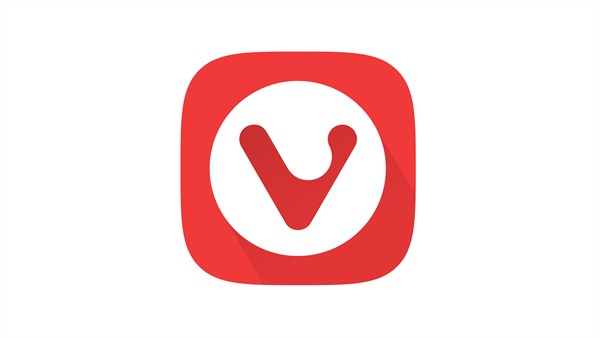R-LINK 2
Making travel simple!
Equipment, functionalities, services, updates, compatibility… Find all of the information relating to your R-LINK 2 multimedia system.

7 or 8.7” touch screen
The R-LINK 2 Multimedia system is equipped with a large 7″ or 8.7” vertical touch screen with a graphic interface similar to tablets and proven durability. . Precision gestures and prefect integration into the dashboard ensure optimum driving safety.
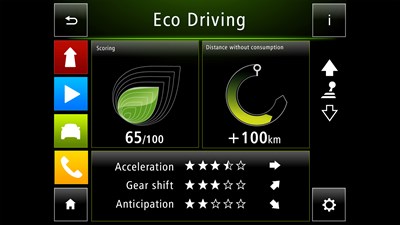
ECO Drive
View a report on your journeys and driving advice to optimise your fuel consumption.

R-LINK 2 voice recognition
Via the steering wheel controls, use the voice recognition system to launch a trip to one of your favourite destinations, call a contact from your phone address book available in Bluetooth or change your radio station. Let yourself be guided by the system’s voice!
Make it your own
Access your favourite functions directly from the three configurable home pages. For example, you can have navigation and your favourite phone contacts on the same screen. Your settings and preferences are also just a click away with your user profile.


Apple CarPlay™ for R-LINK 2*
Find the best apps installed on your iPhone (iPhone 5 and iOS7 and above), and approved by Apple for driving mode, on the big screen of R-LINK 2. Using the approved cable, connect your iPhone to the front USB jack for effortless enjoyment of your music. You can read and dictate your messages, make calls or launch an itinerary with the greatest of ease.
Remember to enable mobile data to take advantage of Apple CarPlay ™ on board.
* Available depending on model and date of manufacture.

Android Auto™ for R-LINK 2*
Find the best applications specially designed for use while driving on your smartphone equipped with Android 5 or above. Google Maps guides you on R-LINK 2’s large screen. You can also dictate messages and rapidly access your favourite music.
Don’t forget to activate your phone’s mobile data and connect the USB cable at the front using a high quality cable.
* Available depending on model and date of manufacture.
Control panel for air conditioning, driving assistance and more
From your touch screen, control the temperature to the nearest degree, manage your reverse parking effortlessly with Park Assist® and easily access your audio and video sources thanks to the 2 available USB ports and Bluetooth on-board.
Depending on the model or the level of equipment of your Renault, choose your ambient lighting and your mode of driving from 4 Multi Experience pre-programmed modes: neutral, eco, comfort or sport.


3D maps
Enjoy unparalleled comfort throughout your journeys with realistic 3D mapping on your 8.7″ screen, in high resolution images, displaying buildings and points of interest.
TomTom real-time traffic info
With more than 350 million road events uploaded each year and reliability up to 100m, TomTom traffic info, refreshed every 2 minutes, covers 99% of the road network.
Experience the first three years of TomTom Traffic free when purchasing a new vehicle. The services availabe are dependent on your vehicle navigation system.
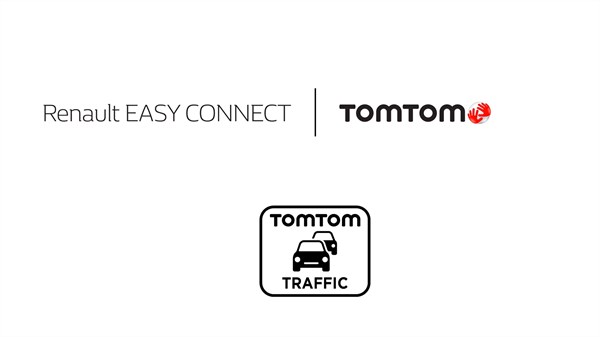
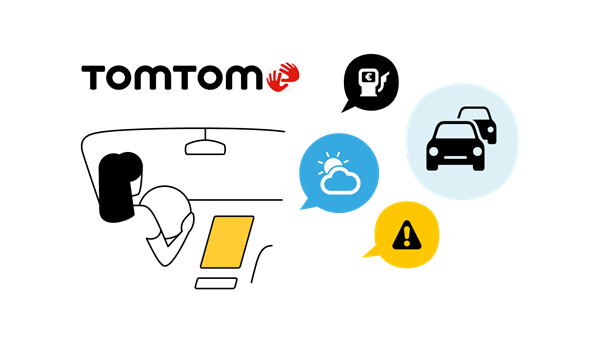
Highway Services – Make your motorway journeys more intelligent
Highway Services is your ideal motorway companion. Combined with your vehicle’s on-board navigation, it allows you to make your motorway journeys more intelligent. Benefits of usage include efficiency and savings in time and money.
Highway Services ensures that you are in the right lane at the toll booth to suit your payment method, and to know in advance the facilities at motorway services (products and services) in order to plan your stop.
The application also allows you to receive direct alerts about events taking place on the motorway on which your are driving: heavy traffic, accidents, etc.
Highway Services also allows you to rate motorway services (property and service) and to view scores in order to improve your visit and to visit the best location.
Your personal data on Highway Services
Highway Services requires the digital connectivity offered by the “TomTom TRAFFIC and Connectivity” pack.
Renault R-LINK 2
maps and GPS updates
Access the latest TomTom maps and GPS updates for your R-LINK 2 system, included as standard for 1 year. To do this, go to the maps update page.

Answers to all your questions about R-LINK 2
Vehicles equipped with R-LINK 2

MEGANE

MEGANE SPORT TOURER

SCENIC

GRAND SCENIC

KADJAR

KOLEOS