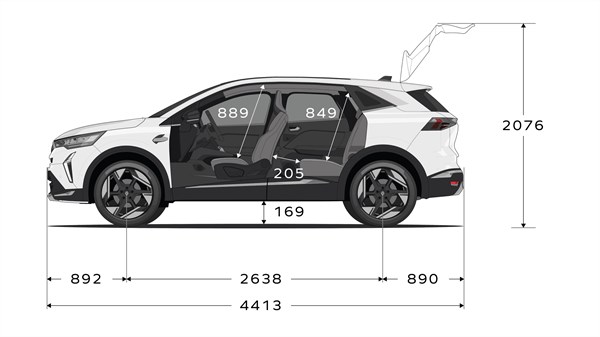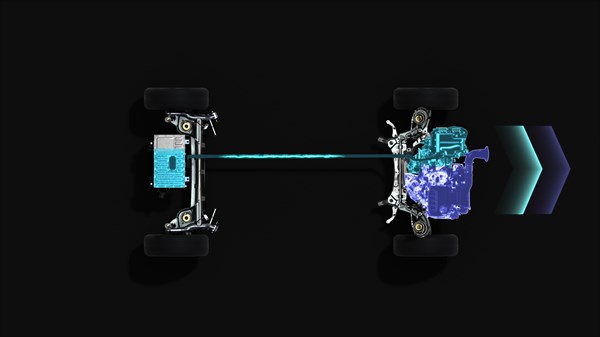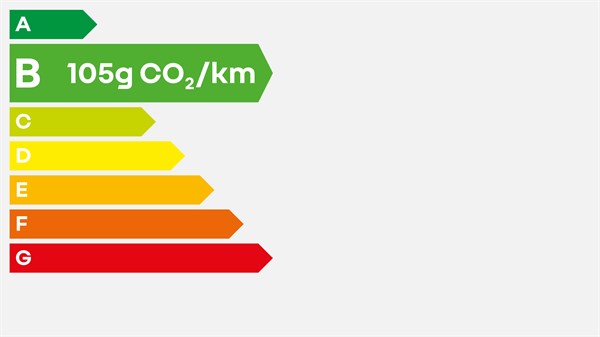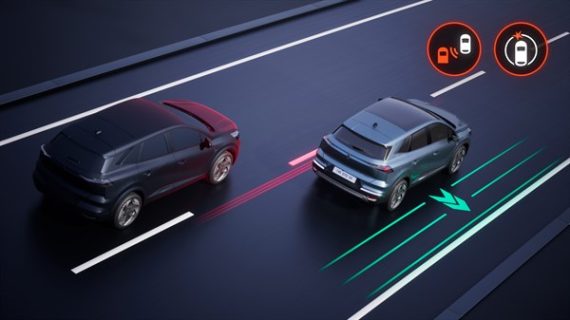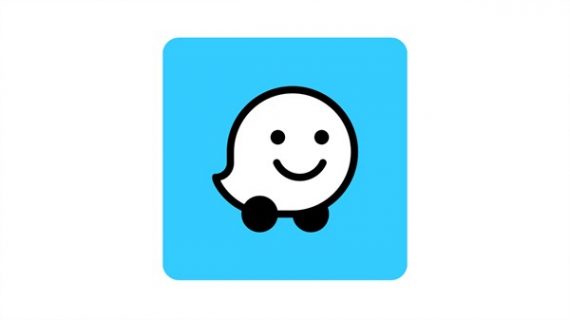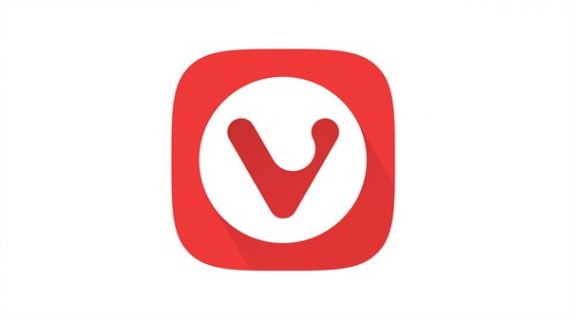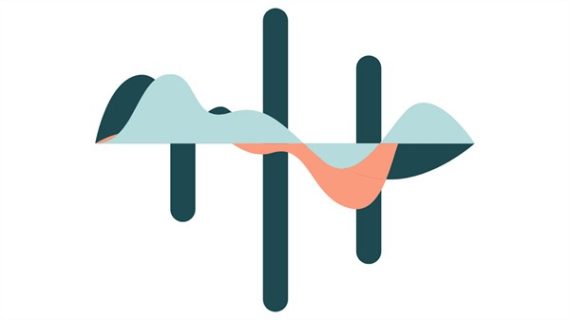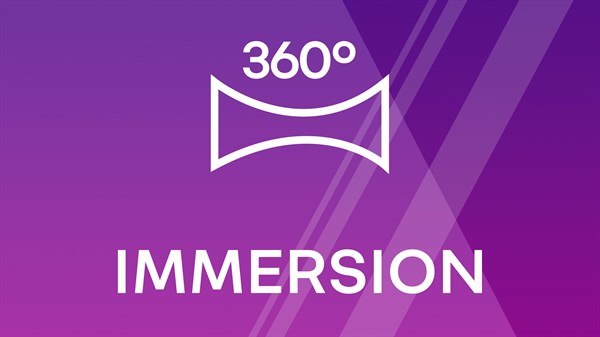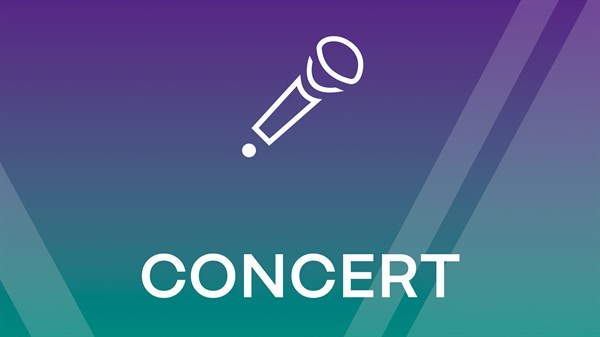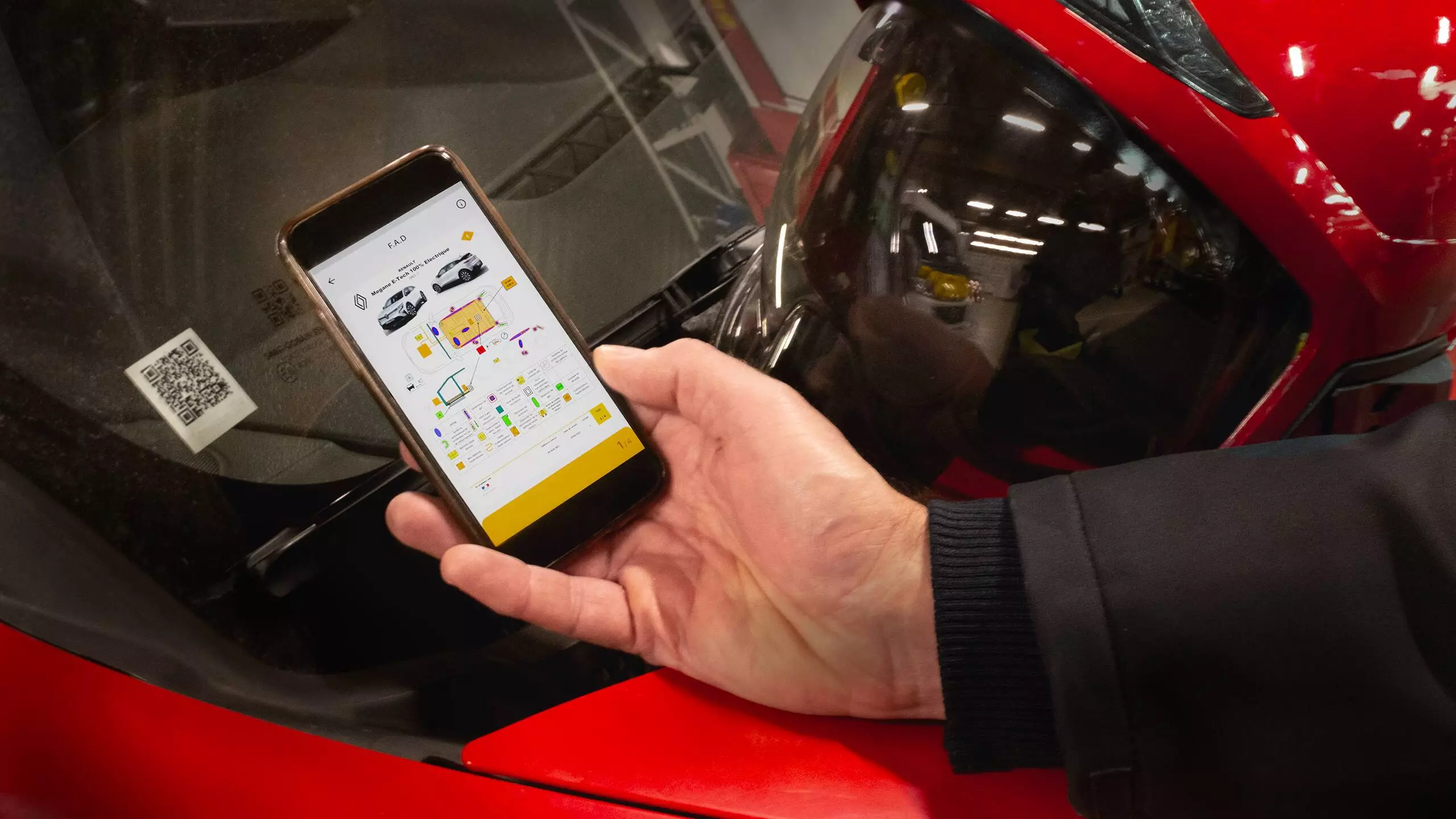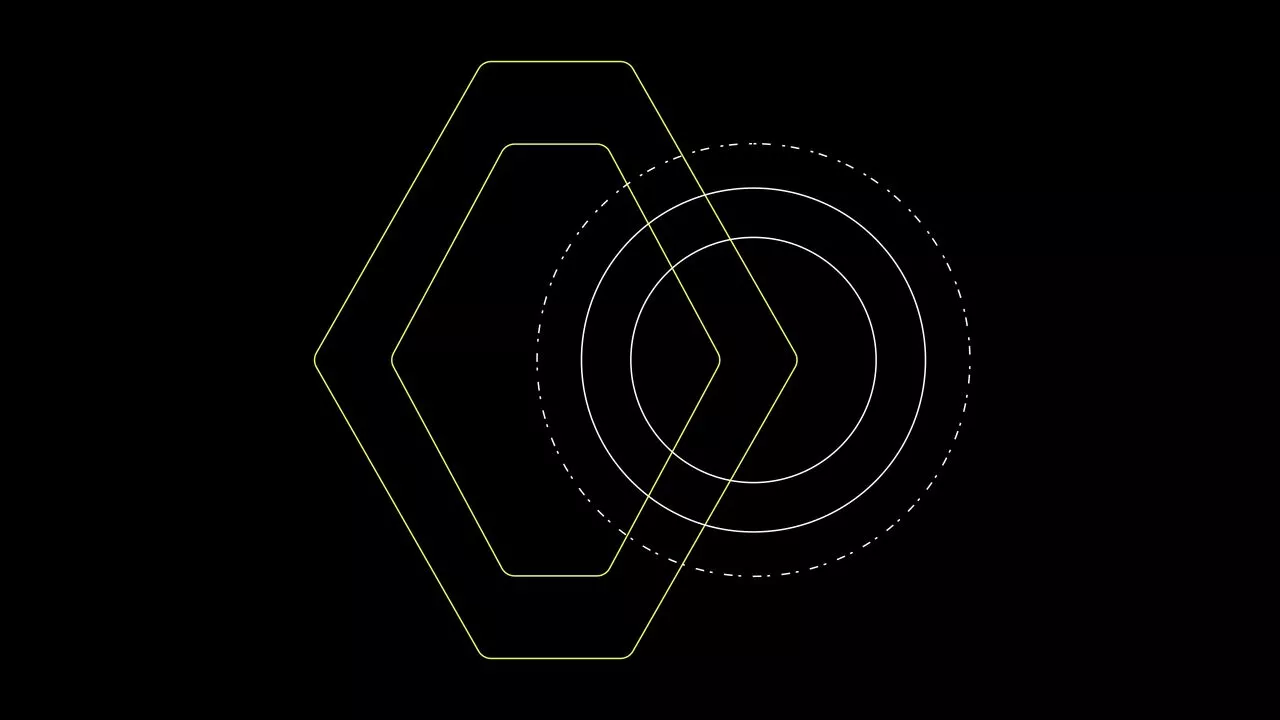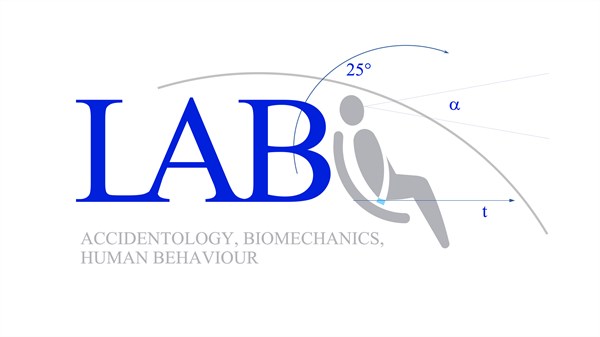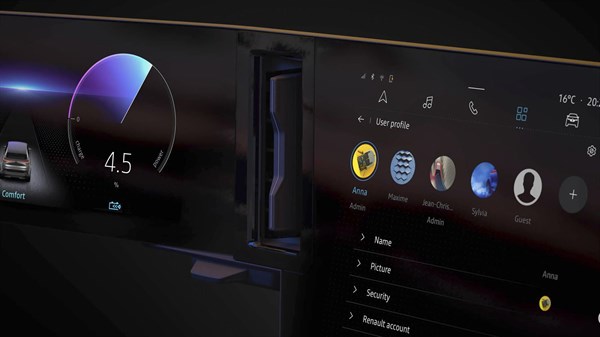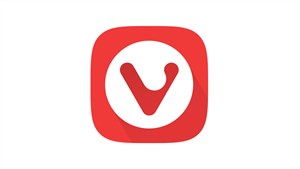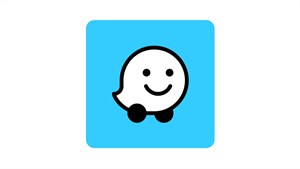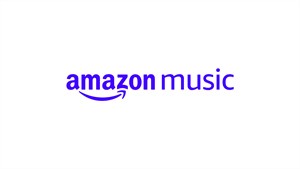SYMBIOZ
FULL HYBRID E-TECH
SYMBIOZ
full hybrid E-Tech
starting from € 32,000
1.6 E-TECH HEV HYBRID 145hp A/T
Renault Symbioz: the compact, versatile family car. Technology and comfort – enjoy the solarbay®¹ opacifying panoramic roof and the openR link multimedia system with Google built-in².
*full hybrid E-Tech 145 with a full tank of petrol, according to WLTP data
¹ depending on version.
² *Google, Google Play, Google Maps, Waze and other marks are trademarks of Google LLC.
driving range up to
1 000 km*
advanced driver assistance systems
29
liding bench seat with movement of
16 cm
full hybrid E-Tech powertrain
145 ch
central screen 10.4
10,4 inches
boot capacity with bench seat forward
624 L**
**volume equivalent to 548 dm³ according to the VDA standard (ISO 3832) for full hybrid E-Tech version. The standard involves measuring the total boot volume using objects with standardised shapes and volumes (200 mm x 100 mm x 50 mm = 1 dm³).
*depending on version
a concentrate of innovative technologies for your comfort
Enjoy brightness and thermal comfort all year round with Renault Symbioz. It has 4 opacity settings that you can activate manually or via voice control
*depending on version
discover the openR link multimedia system with Google built-in*: real-time navigation, voice control and over 50 apps

the best connected driving
Stay connected with Renault Symbioz with the openR link multimedia system with Google built-in* accessible from the 10.4” central screen. Control your vehicle directly via the 10” TFT digital dashboard or from the My Renault app.
*Google, Google Play, Google Maps, Waze and other marks are trademarks of Google LLC.
** depending on version
full hybrid E-Tech
full hybrid E-Tech 145 hp: 1,000 km of driving range
In the city with Renault Symbioz, drive electric¹ up to 80% of the time and save as much as 40% on fuel². When you brake or slow down, your battery automatically charges with regenerative braking. No need to plug in.
¹ depending on battery charge and driving style/source: Renault internal/2023.
² full hybrid E-Tech compared to a mild hybrid auto powertrain, according to WLTP City protocol/source: UTAC and IDIADA/ September 2022.
human first program
29 advanced driver-assistance systems
detect, notify and guide
As part of the human first program, Renault Symbioz provides over 29 systems using advanced technology to improve your safety and that of your passengers.
active driver assist
predictive hybrid driving
360° around view camera
rear automatic emergency braking
front or rear detection with emergency trajectory correction
occupant safe exit alert
VERSIONS
CHOOSE THE RENAULT SYMBIOZ VERSION THAT SUITS YOU BEST
also discover

Renault E-Tech technology

customise your Renault Symbioz