FAQ EASY LINK
Check out our answers to your frequently asked questions.
MULTIMEDIA
Connect your smartphone, listen to your favourite music, access connected assistance. Easy link opens new driving horizons.
Are you getting ready to use your easy link system for the first time? Press the Start button. Your multimedia screen switches on.
You will be automatically guided through the first steps of setting up easy link and your connected services.
For optimum management of your screen and its navigation, refer to our e-guides or to this FAQ.
Open the main menu, then system settings and select Language. Select the language of your choice.
Open the main menu, then system settings and select Date and time. Set the time and date manually or select automatic setting.
Manage your notifications and alerts easily! Click on suggestions and notifications from the main menu and select your preferences.
To personalise your user profile, go to the easy link Settings menu. Go to System, then User profile. Select Change to personalise your name and profile picture.
You can manage up to 6 user profiles on your easy link system.
You can now configure your widgets, alerts, points of interest, and other personalisation settings by going to the main menu or to the Settings menu.
Make the easy link system just for you! Personalise your display by adding widgets. Widgets give you direct access to the features you need the most.
Configure your widgets in 5 quick steps:
- On the main screen, press a few moments on the space where you wish your widget to appear.
- Select a new window to place your widgets.
- Place the widget by sliding it to the desired space on the page.
- To change the widget size, use the fram
Delete a widget in 3 steps:
- Press on the widget a few moments to open the configuration menu.
- Press on the widget to slide it towards the deletion or selection menu. You can also press on the widget and then tap delete.
- Your widget has been deleted! You can return to the main screen.
Stay hands free! Use the voice command to call a number from your contacts, enter a destination or change the radio station.
Activate it by tapping on the button located on the steering column.
A notification automatically informs you when a new version of your multimedia system is available.
Your easy link system updates automatically and with no connections needed.
Your easy link screen may be frozen because the memory is full.
In this case, restart it by tapping and holding the easy link on/off button. Hold it down until the system restarts.
You can change the language on your multimedia system at any time by going to the Settings menu from the main screen.
If the problem persists, contact your Renault expert.
Your can personalise the display of the widgets at any time from the main screen and add any missing widgets.
If the problem persists, contact your Renault expert.
You can pair your phone with your easy link system via Bluetooth®. To do this, press on the Phone widget.
Then follow the steps below:
- On your phone
Activate the Bluetooth® connection of your phone and switch it to visible mode.
Depending on the phone model, enter the Bluetooth® code for your phone to pair it with the multimedia system or confirm the pairing request.
Your phone may ask you to give permission to share your contacts, call log, media, etc. Accept the permission so that you can access this information on your easy link.
- On your easy link system
Press on Phone. A window appears inviting you to pair a phone. Tap Yes. Your multimedia system then searches for Bluetooth® signals nearby.
Select your phone from the list proposed. Then choose the features that you wish to pair:
- Contacts and calls
- Music
- Internet access
Click on OK to confirm your selection. Your phone is now paired with your easy link!
You can connect your phone via Bluetooth® with easy link to:
- make hands-free calls;
- listen to music;
To do this, make sure to install the latest version of the software on your phone.
To check this, you will need the following:
- Your phone’s model and operating system version.
- Your easy link system version.
check your smartphone compatibility
If you have trouble pairing your phone, first make sure that it is compatible with your easy link system.
To do this make sure you have the following:
- your phone’s model and operating system (OS) version
- your easy link system version
Tip: Can’t find the smartphone version in the given list? Check whether an update is available.
Once your systems are updated and their compatibility is confirmed, repeat the pairing operation. If the problem persists, contact your Renault expert.
test your smartphone compatibility
To use Android Auto™, you must have a phone equipped with Android version 5.0 (Lollipop) or later.
Tip: Don’t forget to do updates when available to ensure that your smartphone is compatible with Android Auto™.
To use Apple CarPlay™, you must have an iPhone 5 or later version, equipped with iOS 7.1 or later version.
Tip: Don’t forget to do updates when available to ensure that your iPhone is compatible with Apple CarPlay™.
Do you want to access your phone’s applications directly on your easy link multimedia screen?
Start by downloading the app Android Auto™on your smartphone. Start the application and then configure it. Your application is now ready to use!
When your vehicle is stationary, connect your phone to the USB outlet on your easy link system or connect via Bluetooth® to get a WIFI connection . A tutorial prompt is displayed.
At the top of your screen, the Android Auto™ button indicates that the service is accessible.
Your smartphone applications now appear in the Android Auto™ menu.
For more information, the manual for your multimedia system is available online (https://gb.e-guide.renault.com/eng/easy-link).
Do you want to access your phone’s applications directly on your easy link multimedia screen?
Start by configuring your smartphone. Go to:
- Settings
- General
- CarPlay™
When your vehicle is stationary, connect your phone to the USB outlet on your easy link system or connect via Bluetooth® to get a WIFI connection. A tutorial prompt is displayed. The first time you connect, grant permission to CarPlay™.
At the top of your easy link screen, the Apple CarPlay™ button indicates that the service is accessible.
Your smartphone applications now appear in the Apple CarPlay™ menu.
For more information, the manual for your multimedia system is available online (https://gb.e-guide.renault.com/eng/easy-link).

human first program
improving the safety of all road users
Data sharing, crash tests, full-scale drills… Renault is committed to reducing the number and severity of accidents.
Its “Human first program”, developed in conjunction with researchers, experts and firefighters, has only one objective: to improve the safety of all road users every day.
up to
32
advanced driver-assistance systems
over
60
safety features
over
2000
safety patents filed(1)
over
5000
safety patents filed(2)
(1) since 1969
(2) in 17 countries
Renault and firefighters, a unique partnership
Within the framework of the Human First Program, Renault has joined forces with the Naudet brothers, producers of award-winning documentaries about 9/11 and the Notre Dame fire, to highlight and visually express the extremely close collaboration between the Group and the road safety teams. This alliance between engineering and R&D constitutes an amazing adventure dedicated to “the golden hour”, the precious minutes when rescue workers have a greater chance of saving lives.

firefighter training
The only manufacturer in the world to have appointed a full-time Lieutenant-Colonel firefighter in engineering and the only one to collaborate regularly with road safety teams, Renault has trained 5,000 firefighters from 19 countries worldwide in just a few years! From 2023, new courses are already planned in Europe and Latin America.
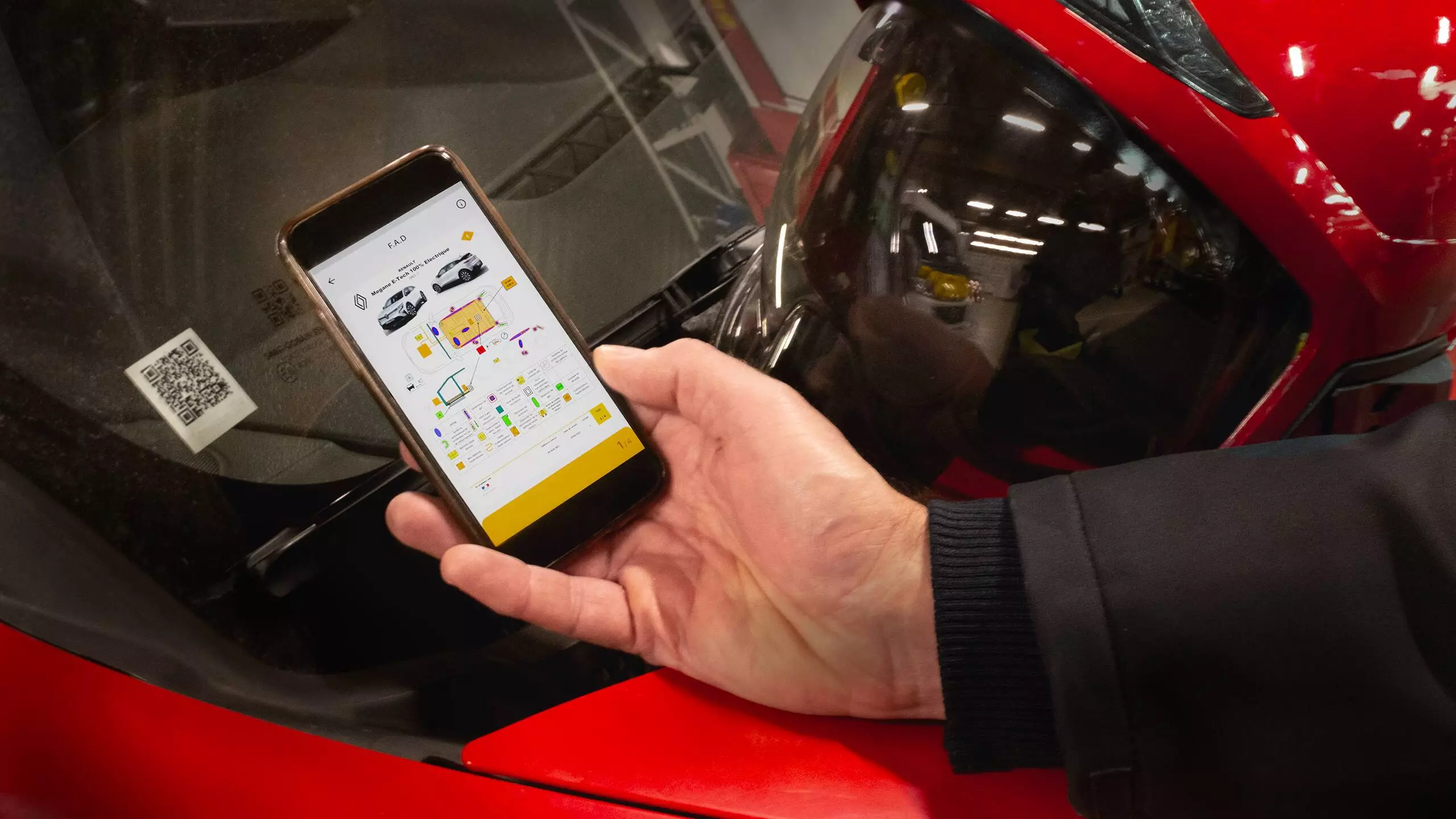
6) urgent time window when patients must receive definitive trauma care
Renault QRescue: saving time for the emergency services
With a QR code on the windscreen and rear window, Renault QRescue gives firefighters immediate access to the vehicle’s ‘rescue sheet’.
It provides firefighters with all the information they need to allow them to work efficiently and safely. This can save almost 15 precious minutes when it comes to taking care of victims within the golden hour(6).

Fireman Access
Even though our high-voltage batteries are designed to ensure that they are not deteriorated by any intrinsic cause, a fire caused by external reasons is always possible. If a fire spreads to the battery, the Fireman Access – a Renault innovation – points to the heart of the battery where firefighters can direct the fire hoses. Response times are therefore reduced from several hours to five minutes!

SD Switch
The “SD Switch” immediately disconnects the battery from the high-voltage network.
in safety, cutting-edge vehicles
In 50 years, Renault has helped divide by 5 the number of victims on the roads. To continuously improve everybody’s safety, the experts from the LAB (Accidents and Biomechanics Laboratory) and the 600 engineers and technicians innovate relentlessly. In total, over 2,000 patents have been filed and a range of cutting-edge technological solutions like Fireman Access and the SD Switch have been developed.
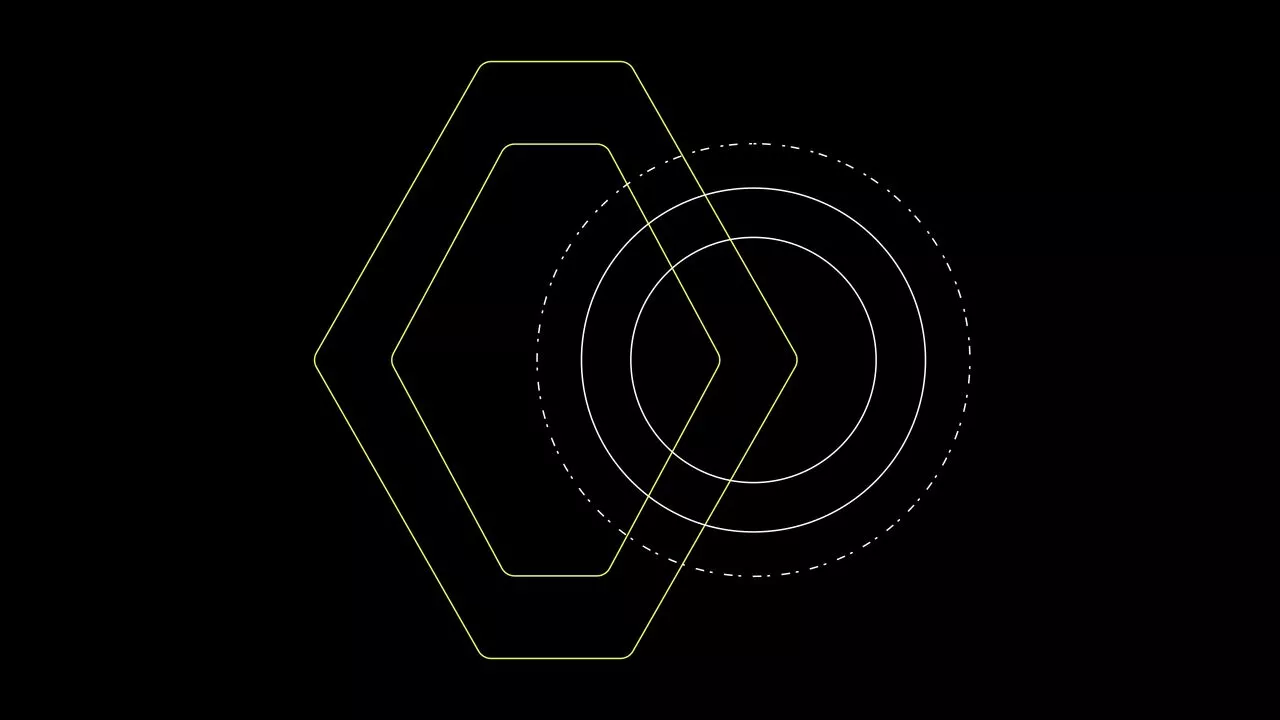
adas (advanced driver-assistance systems)
Advanced driver-assistance systems (adas) are intelligent systems that rely on advanced technologies (radars, cameras, artificial intelligence, etc.) to help drivers on their journeys. And yet 67% of drivers do not use driver-assistance systems unless they are activated automatically (2019 SSHRC study)
(7) lane departure warning, lane keeping assist, intelligent adaptive cruise control, cruise control/speed limiter

restraint systems
Only 25% of children are fastened in correctly (10% not fastened in at all)*: this is why Renault equips its vehicles with innovative restraint systems to improve passenger safety.
*naturalistic studies/European projects/IBSR Belgian study
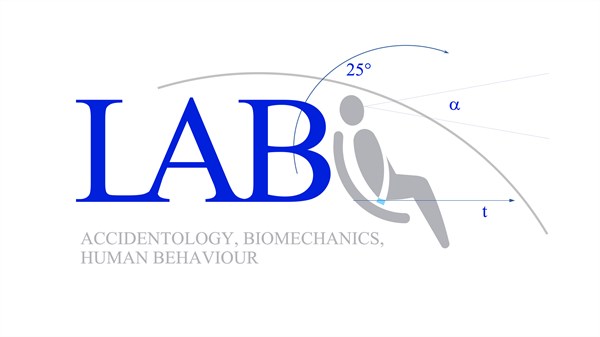
making progress in road safety every day
Created in 1969 by the Renault and PSA Groups, the LAB is an accident research and biomechanics laboratory that also studies human behaviour. Its mission is to reduce the number of victims on the road; in 50 years, it has helped to reduce the number of people killed to a fifth of previous levels.
winner of the Prix Innovation Sécurité Routière 2024
Winner of a Jury Prize at the Prix Innovation Sécurité Routière 2024, safety coach analyses potential risks on the road based on surrounding data and displays this information on the openR screen.
At the end of each journey, together with the safety score which assesses your driving, you will find a detailed analysis and simple advice on how to drive more safely.
future mobility and safety
Renault’s road safety policy is broken down into 5 areas: raise awareness, prevent, correct, protect and rescue. Innovations are constantly emerging, for instance the Safety Score, the Safety Coach and the Safety Guardian, which are set to revolutionise safety behind the wheel.

H1st vision
H1 st vision embodies our vision for a safer future for mobility and the Research and Development of Renault’s Human First Program.
A collaborative concept-car created by the 12 companies in the Software République ecosystem. It embodies the vision of the future of mobility with technology contributing to the safety of all road users.

safety, ongoing innovation
To help reduce the number of accidents on the road, Renault is constantly innovating, with two very real strategies: preventing accidents and facilitating the work of first responders. New advances will revolutionise safe driving: Safety Score, Safety Coach, Safe Guardian.

ROADS driving simulator
A revolutionary tool to test the dynamic behaviour of a vehicle, driver-assistance systems and all the driver information systems, the ROADS
immersive simulator represents a great leap in safety research.
also discover

Discover gamme Renault

E-Tech technology

Renault newsletter